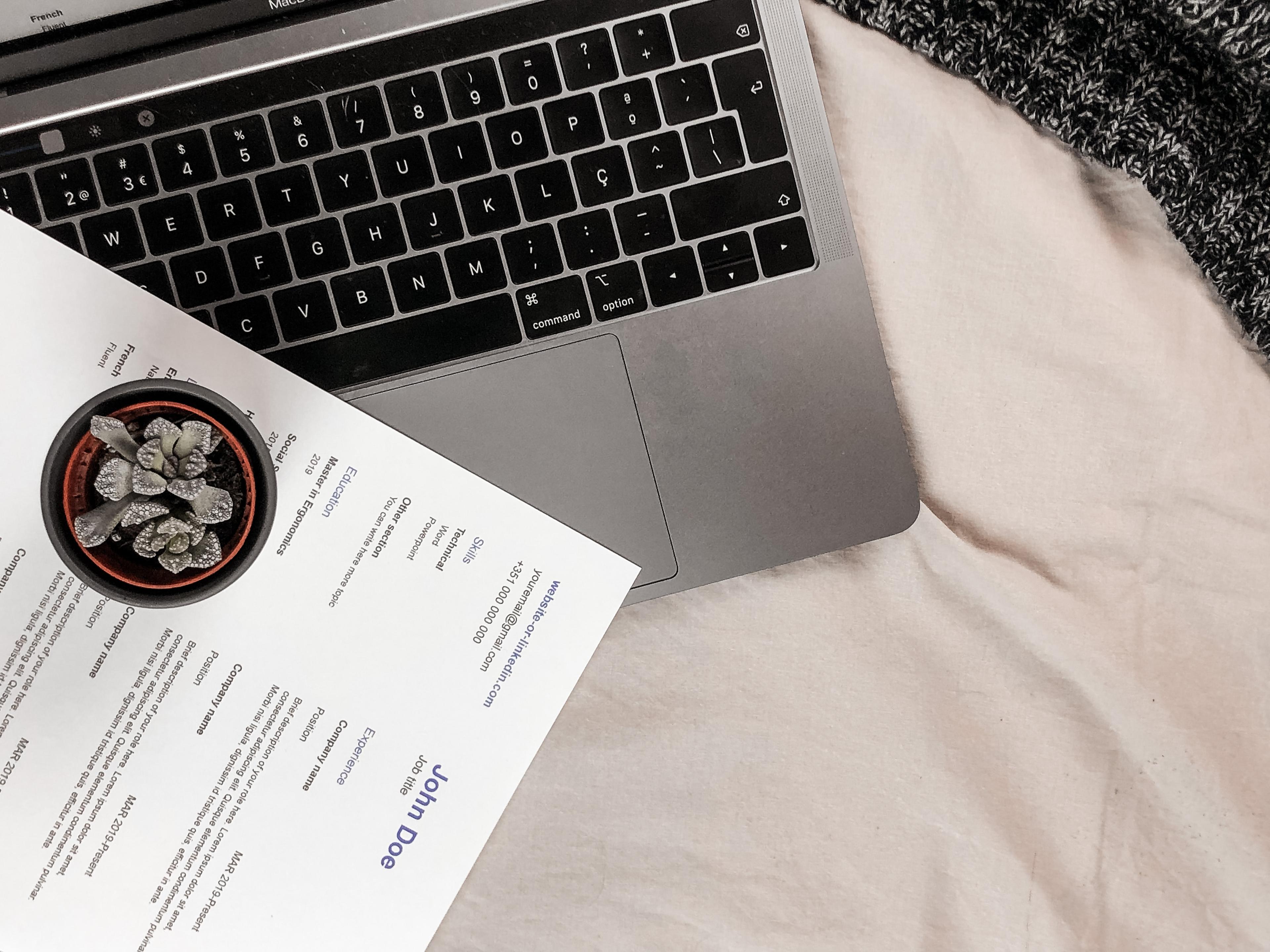Excel Mastery for Investment Banking: Tips & Tricks for Efficiency
Looking to streamline your investment banking workflow? Whether you're a beginner or a seasoned professional, our comprehensive guide provides expert tips and techniques to optimize your Excel skills and enhance your efficiency in the world of investment banking.
Posted June 13, 2025

Table of Contents
As an investment banker, using Excel effectively is essential to your success. Whether you're organizing complex data sets, creating financial models, or collaborating on documents, Excel can save you time and increase your accuracy. In this article, we'll cover everything from basic functions to advanced techniques, so you can master Excel and become more efficient in your daily work.
Why Excel is Essential for Investment Banking
Excel is the go-to software for most investment bankers, and for good reason. It's flexible, powerful, and easy to use - once you know how. With Excel, you can analyze and manipulate large data sets, build complex financial models, and create visual representations of your data. These capabilities are essential for investment bankers, who often work with huge amounts of data and need to make informed decisions based on it.
Moreover, Excel is a widely recognized tool in the finance industry. It is used by investment bankers, financial analysts, and other finance professionals across the globe. This means that if you are proficient in Excel, you will have a valuable skill set that can be applied in various finance-related roles.
It is important to note that Excel is constantly evolving, with new features and updates being released regularly. This means that investment bankers should stay up-to-date with the latest trends and techniques in data analysis and financial modeling. By keeping up with these advancements, investment bankers can improve their efficiency and accuracy, ultimately leading to better decision-making and more successful deals.
Key Excel Functions Every Investment Banker Should Know
There are some essential Excel functions that every investment banker should know. These include basic arithmetic (such as addition, subtraction, multiplication, and division), using formulas and functions (such as SUM, AVERAGE, and IF), and formatting data (such as changing fonts and colors). Additionally, knowing how to sort and filter data, use pivot tables, and create charts and graphs can help simplify your work and make it more visually appealing.
Another important Excel function for investment bankers is VLOOKUP. This function allows you to search for a specific value in a table and return a corresponding value from the same row. This can be useful for tasks such as matching data from different sources or finding specific information within a large dataset. It's also important to understand how to use conditional formatting to highlight important data or identify trends. By mastering these Excel functions, investment bankers can streamline their work and make more informed decisions.
How to Efficiently Organize Data in Excel for Investment Banking
Efficiently organizing data in Excel is key to becoming more productive as an investment banker. One helpful tip is to use tables, which allow you to sort and filter data easily. You can also group data by certain columns, add conditional formatting to highlight important information, and use specialized formulas to categorize data automatically. Additionally, using keyboard shortcuts such as CTRL+SPACE and SHIFT+SPACE can save you time when selecting and working with data.
Another useful technique for organizing data in Excel is to use pivot tables. Pivot tables allow you to summarize and analyze large amounts of data quickly and easily. You can group data by different categories, create calculated fields, and even create interactive charts and graphs to visualize your data. Pivot tables are especially useful when working with financial data, as they can help you identify trends and patterns that may not be immediately apparent from the raw data. With pivot tables, you can compare and contrast different data sets, analyze trends over time, and identify outliers and unusual patterns. Additionally, using pivot charts and slicers can help you present your data more clearly and make it more accessible to others.
Creating Customized Financial Models in Excel for Investment Banking
As an investment banker, creating customized financial models is an essential skill. Excel offers a range of tools to help you build complex financial models, such as the built-in financial functions for calculating valuations, cash flows, and returns. You can also create scenarios to test different assumptions, and use data tables to perform sensitivity analysis. Customizing your financial models using macros and VBA can further streamline your work and increase your efficiency.
It is important to note that creating customized financial models in Excel requires a strong understanding of finance and accounting principles. Without this knowledge, it can be difficult to accurately model complex financial scenarios. Additionally, it is important to regularly update and review your financial models to ensure they are still relevant and accurate. As an investment banker, your financial models are a crucial tool for making informed decisions and providing valuable insights to clients.
Time-Saving Shortcuts and Formulas in Excel for Investment Banking
There are many time-saving shortcuts and formulas in Excel that can help you work more quickly and efficiently. One useful shortcut is F4, which repeats the last action you took automatically. Additionally, using relative and absolute cell references in your formulas can help you make changes quickly and consistently. Other helpful formulas include VLOOKUP for finding specific data, COUNTIF and SUMIF for counting or summing data based on certain criteria, and INDEX and MATCH for looking up data in complex tables.
Another important shortcut to know is Ctrl + Shift + L, which applies filters to your data and allows you to quickly sort and analyze large sets of information. You can also use Ctrl + ; to insert the current date into a cell, saving you time from having to manually type it out.
It's also worth noting that Excel has a variety of built-in templates and functions specifically designed for investment banking tasks, such as financial modeling and valuation. These templates can save you even more time and ensure accuracy in your calculations. Learning how to use macros and automation tools in Excel can also help you streamline repetitive tasks and further increase your efficiency.
Tips for Formatting Spreadsheets Professionally in Investment Banking
Formatting your spreadsheets professionally is essential to presenting data clearly and accurately. Simple tips such as using consistent fonts and colors, including clear headings, and avoiding clutter can help make your spreadsheets more readable and visually appealing. Other important considerations include using conditional formatting to highlight important data, including clear labels and units, and formatting numbers consistently.
Collaborating with Colleagues on Excel Documents in Investment Banking
Collaborating with colleagues on Excel documents is becoming more common in investment banking. One of the best ways to collaborate effectively is to use cloud-based tools such as Microsoft Teams or Google Drive. These tools allow multiple users to work on the same document simultaneously, and provide version control and commenting features. Additionally, using templates and style guides can help ensure consistency across different documents and contributors.
Protecting Sensitive Data and Ensuring Accuracy in Excel for Investment Banking
Protecting sensitive data and ensuring accuracy in Excel is essential in investment banking. One key way to protect your data is to use password protection and encryption, which can help prevent unauthorized access and theft. Additionally, always double-checking your work and using formulas and functions correctly can help ensure accuracy and prevent errors. Finally, backing up your data regularly and using cloud-based storage can help protect against data loss and ensure you always have access to your work.
Advanced Techniques for Excel Mastery in Investment Banking
Once you have mastered the basics of Excel, there are many advanced techniques you can use to become even more efficient and effective in your work. These include using macros and VBA to automate repetitive tasks, using advanced formulas and functions, such as array formulas and advanced IF statements, and using add-ins and extensions to enhance Excel's functionality. Creating customized templates and style sheets can also help you save time and ensure consistency across different documents.
Top Resources for Furthering Your Excel Skills in Investment Banking
There are many resources available to help investment bankers further their Excel skills. Online tutorials and courses, such as those offered by Udemy or Coursera, can provide a structured and comprehensive approach to learning Excel. Books and eBooks, such as "Excel for Investment Bankers" by William R. Goodwin and others listed in this article, can offer more specialized and in-depth knowledge. Finally, attending conferences and networking events, such as the Excel Summit or the Excel Business User Conference, can provide valuable opportunities to connect with other Excel users and learn new techniques.
How to Leverage Your Excel Skills to Advance Your Career in Investment Banking
Excel skills can be a valuable asset when seeking to advance your career in investment banking. Once you have mastered Excel, you can showcase your skills by creating impressive financial models, automating repetitive tasks, and presenting data clearly and professionally. Additionally, using your Excel skills to identify opportunities for improvement in your team or organization can help you stand out and demonstrate your value. Finally, continuing to learn and develop your Excel skills can help you stay up-to-date with the latest trends and techniques, and position yourself for leadership roles in the future.
Common Mistakes to Avoid When Using Excel in Investment Banking
There are some common mistakes that investment bankers should avoid when using Excel. These include relying too heavily on copy and paste, using unclear or inconsistent labels, and overcomplicating your formulas or models. Furthermore, failing to use error-checking tools, such as Excel's trace error feature, can lead to errors and inaccuracies. As with any software, it's essential to use Excel appropriately, and to take the time to learn the best practices and techniques.
Exploring the Future of Excel and its Impact on Investment Banking
The future of Excel is exciting, with new features and tools being developed all the time. Some of the latest developments include improved data visualization capabilities, the ability to collaborate remotely on a single document, and integration with other software tools. The rise of artificial intelligence and big data is also expected to have a significant impact on Excel usage in investment banking. With the ability to crunch huge amounts of data quickly and accurately, Excel is set to remain a fundamental tool for investment bankers in the years to come.
Excel is an essential tool for investment bankers. Knowing how to use it efficiently and effectively can help you save time, increase productivity, and make more informed decisions based on your data. By mastering the key functions, using time-saving shortcuts, and leveraging advanced techniques, you can become an Excel expert and advance your career in investment banking.
Check out these articles to continue building the right skills and knowledge so you can stay ahead of the curve:
- Navigating Investment Banking Superdays: A Comprehensive Guide
- Investment Banking Verticals: Exploring the Diverse Industry Segments
- Demystifying Investment Banking: Roadmap for Aspiring Bankers
- Effective Networking Strategies for Investment Banking Associates
- How to Prepare for Credit Suisse Investment Banking Interviews